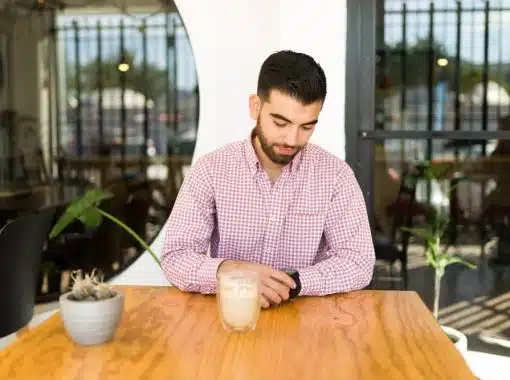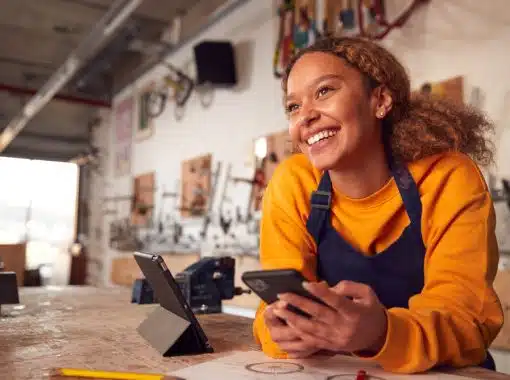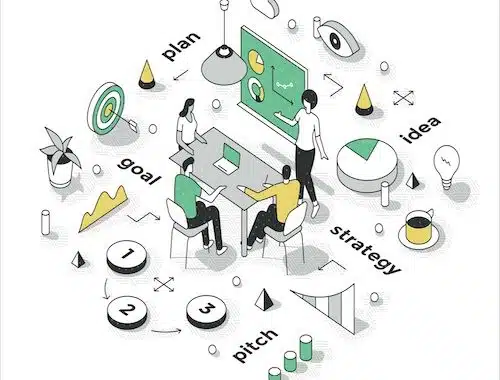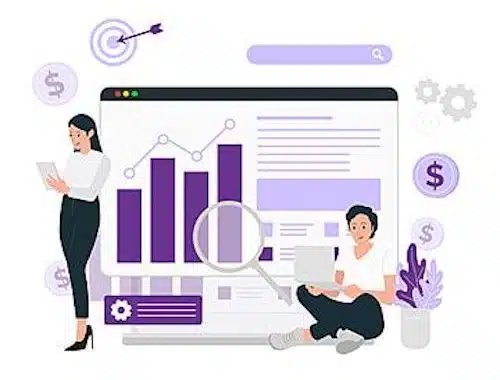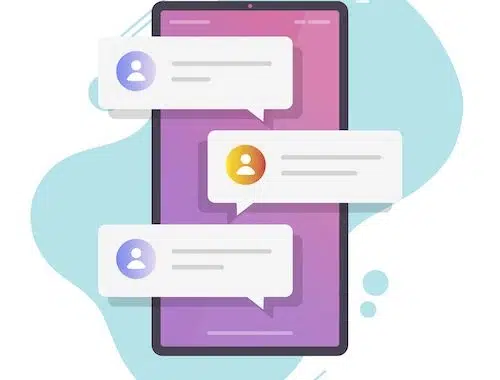
Text messaging has become a very popular and easy way to communicate with friends, family, and even with customers. There is a variety of messaging apps out there, such as iMessage, Facebook Messenger, and WhatsApp, that will enable you to share photos, videos, and texts in a fast, simple way. With all these internet-based messaging applications, you may wonder if people still use the original SMS or MMS messaging system and how to use these tools to your advantage. Continue reading to find out how exactly to forward messages from your Android or iPhone device and the benefits of text messaging for your business.
Table of Contents
- How to Forward a Text Message on an Android Phone
- How to Forward a Text Message on an iPhone
- Why Forward Text Messages?
- Why You Should Use Text Messaging
How to Forward a Text Message on an Android Phone
Each cell phone model may vary slightly in the exact design of the messaging app but below are the basic steps outlined for how to forward a text message when using an Android phone.
- Open your text messaging app on your Android device and select the conversation you want to forward a message from.
- Tap and hold the specific message you want to forward.
- A menu will pop up that has an option to “Forward Message;” tap that option.
- The screen will now return to the full conversation, and you can choose which of the messages you want to forward by tapping on them.
- When all messages are selected, tap the arrow icon in the top right corner of your screen.
- Your contact list will now appear, and you can select the person you want to forward the message to by tapping on their name. A check mark will then appear next to the name you choose.
- You can now tap the blue arrow button on the bottom right side of your screen to successfully send your message.
How to Forward a Text Message on an iPhone
The process for forwarding text messages from an iPhone is typically standard across all models of iPhone, so the steps below should apply no matter the type of iPhone you have.
- Open the messaging app and select the conversation you wish to forward a message from.
- Press down and hold the specific message you want to forward.
- A pop-up menu will appear and give you a list of options, among which should be “More…” You will want to tap “More…”
- The display will now return to your full conversation with the message you tapped on selected with a check mark. You can now choose multiple messages or just keep the one text selected.
- Next, you will tap the blue arrow on the bottom right side of your screen.
- The text will now appear in a new message thread where you can enter the new recipient’s name if they are in your contacts, or you can enter their phone number.
- Press send and your message will have been successfully forwarded.
Why Forward Text Messages?
You may want to share some good news you received or a funny meme you found online, or you may have received a picture or a text that you need to share with a friend or family member. There are many different reasons you may need to forward a message when talking to your peers—but what about in business?
If you’re using text messaging for business, you may have standard messages that you send, such as a text concerning a package arriving or an advertisement that you want to send to specific customers. These scenarios may call for you to simply forward a message instead of rewriting it multiple times.
You may also find it helpful when relaying information amongst your co-workers. If you receive a message from a customer that you need another of your colleague’s assistance to respond to, you could forward that individual’s message directly to whomever it needs to reach instead of trying to retype it yourself. Just as with your personal texts, caution is needed when sharing messages sent from customers, and you should be sure to only do so with consent.
Why You Should Use Text Messaging
Most people today use texting as a way to contact someone with a quick, simple message that doesn’t require a long phone call. Just as a task tracker helps businesses stay on top of their responsibilities, texting allows for efficient and direct communication. It makes the interaction easy to respond to, and you can get your point across quickly.
But can you text a toll-free number? Yes, this is an excellent tool for businesses to connect with their customers. The message may involve a simple reminder to come in for an appointment, a notice that something the customer has ordered has arrived, or it could be used to run an advertising campaign to promote a new product or service by your company. By setting up your 800 vanity phone numbers with text messaging, you can do all of this with a simple text message.
As mentioned before, many people choose to use internet-based messaging apps. However, not all phones are equipped with such apps, and not all customers choose to use them. Using straight SMS texting is a surefire way to get your message to every customer who has a phone, whether they have internet or not. SMS texts can be received from the simplest of flip phones to the newest high-tech smartphone—ensuring that all of your customers receive your messages no matter what type of device they have.
Check out 800.com for more helpful insights into how you can improve your business’s communications.